You don’t have to install any additional applications to use SafeDNS, but a static IP address is required (read more about IP addresses in the general information notes).
1. Right-click on the Start button and select Control panel.
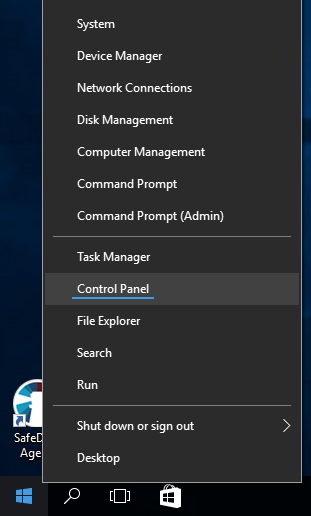
2. Select View network status and tasks in the Network and Internet category.
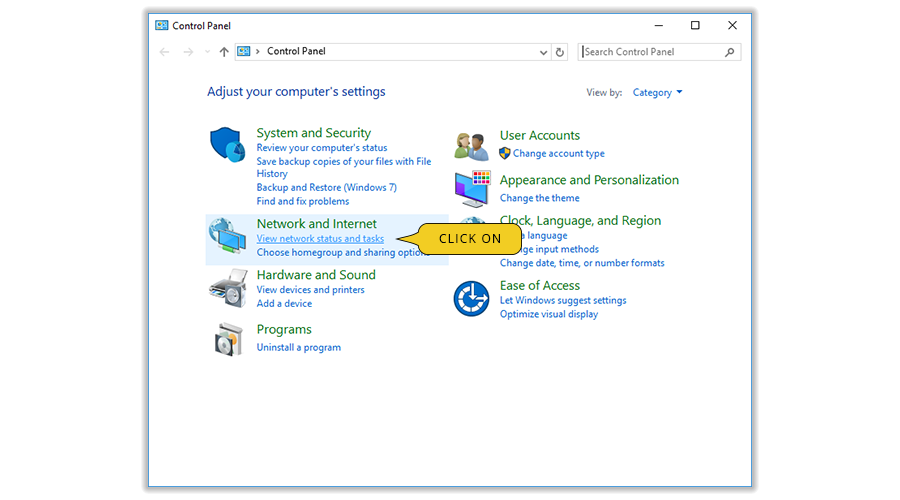
3. Now click the link Change adapter settings on the side menu.
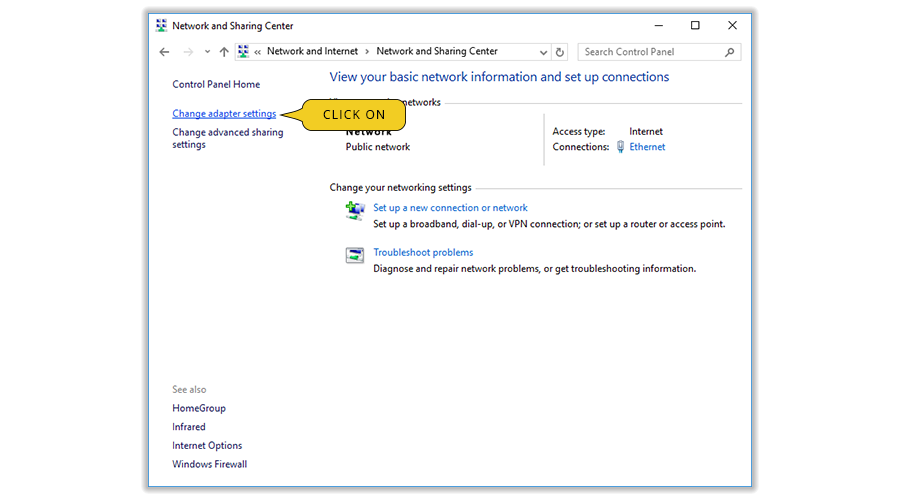
4. In the list of Network connections right-click the network adapter which connects you to the internet and select Properties.
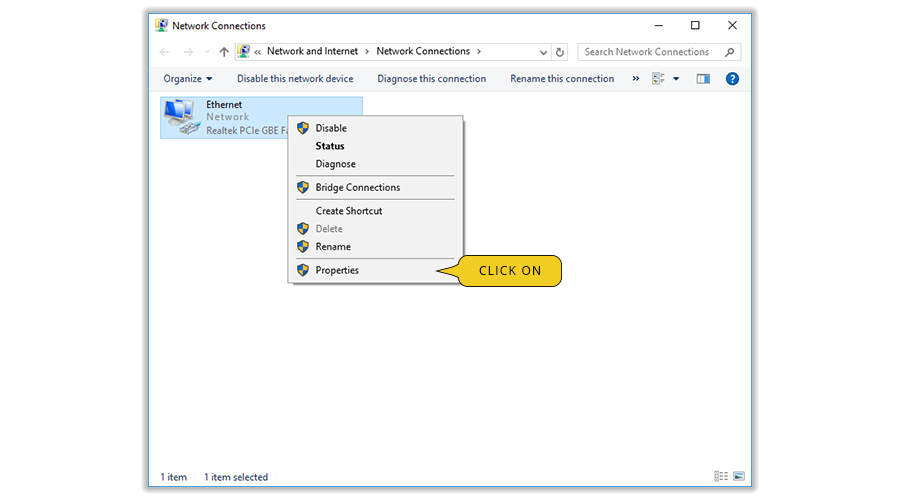
5. You will see a list of adapter properties. Select Internet Protocol Version 4 (TCP/IPv4) and click the Properties button under the list.
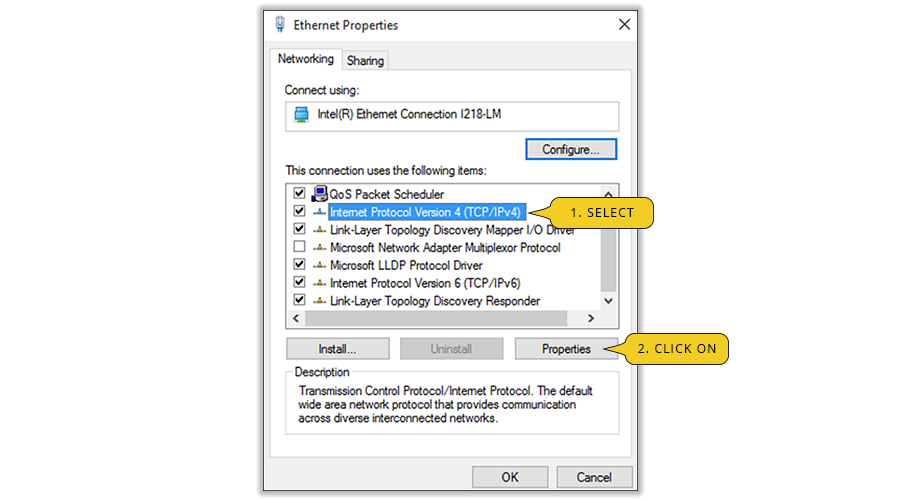
6. In the dialog box that is shown to you select Use the following DNS server addresses. In the line Preferred DNS server insert195.46.39.39. In the line Alternate DNS server insert 195.46.39.40.
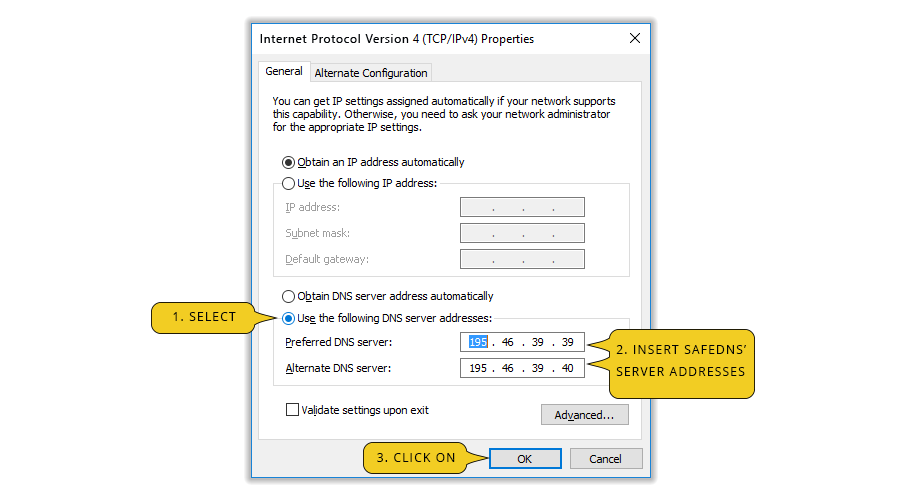
7. Click the OK button to save your settings.
8. Go to SafeDNS Dashboard > Settings and copy your IP address to the 'Enter an IP-address or DynDNS' box. Then click 'Add'.

After that your PC starts to connect through the SafeDNS server.
Please note that Windows may still be using the site addresses saved in the local cache. So we recommend you to empty it: enter 'CMD’ in the Search Windows service (Search icon near the Start button) and select the Command Prompt app.
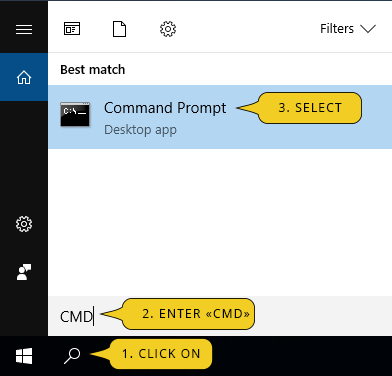
Insert following command in the Command Prompt:
ipconfig /flushdns
Enjoy SafeDNS service!
