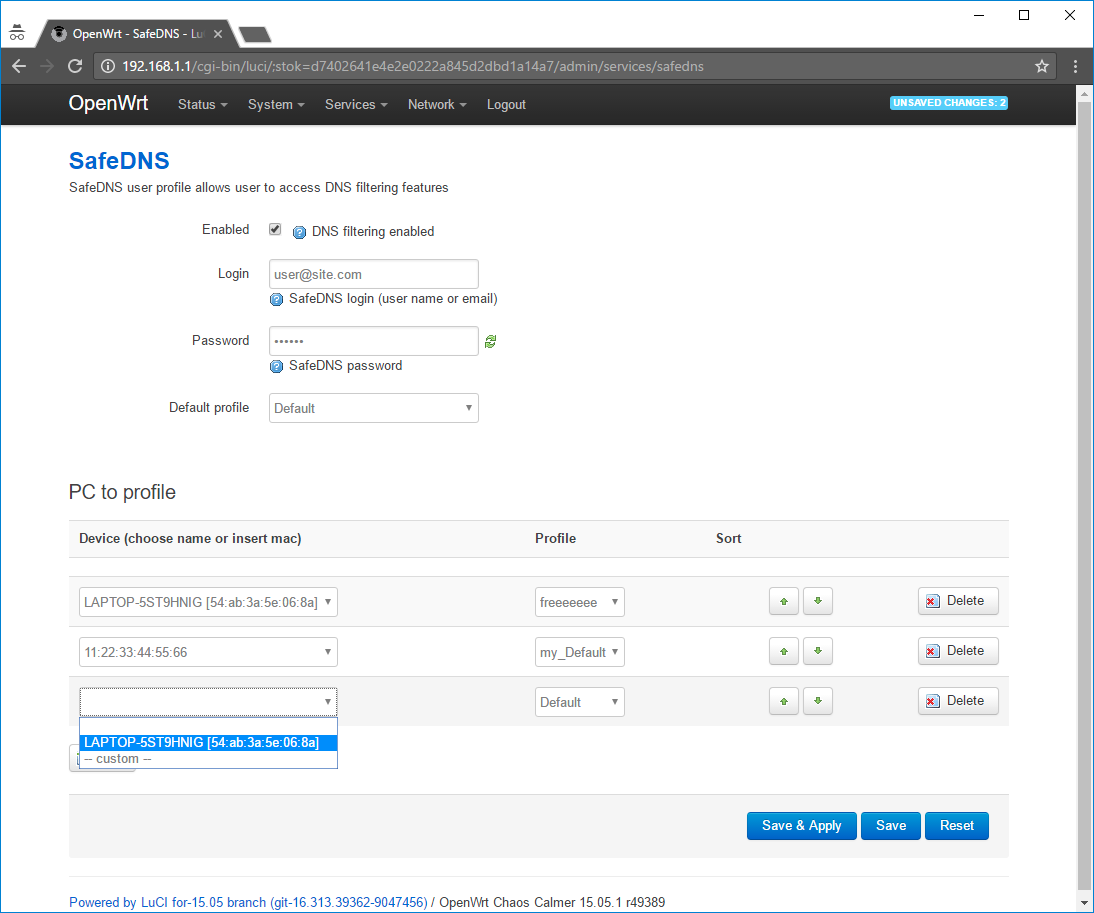SafeDNS module was developed for OpenWRT routers. It allows you to set web filter on any router supporting OpenWRT firmware. Every end device on the network can be assigned with individual filtering settings. To make sure that your router has OpenWRT firmware, check the list of OpenWRT routers.
To start working with the module you should sign in at the SafeDNS website at the following link: https://www.safedns.com/trial
Once signed in, please go to the Web filtering/Domains menu.
You can allow and/or block certain categories of web sites (categorization is done by SafeDNS team, categorization DB is daily updated).
To create several filtering profiles go to Settings > Profiles and add profiles with specific categories to block/allow.
User statistics will be linked to the created filtering profiles.
Then setup a router.
1. Authorize in the web interface of a router as an administrator.
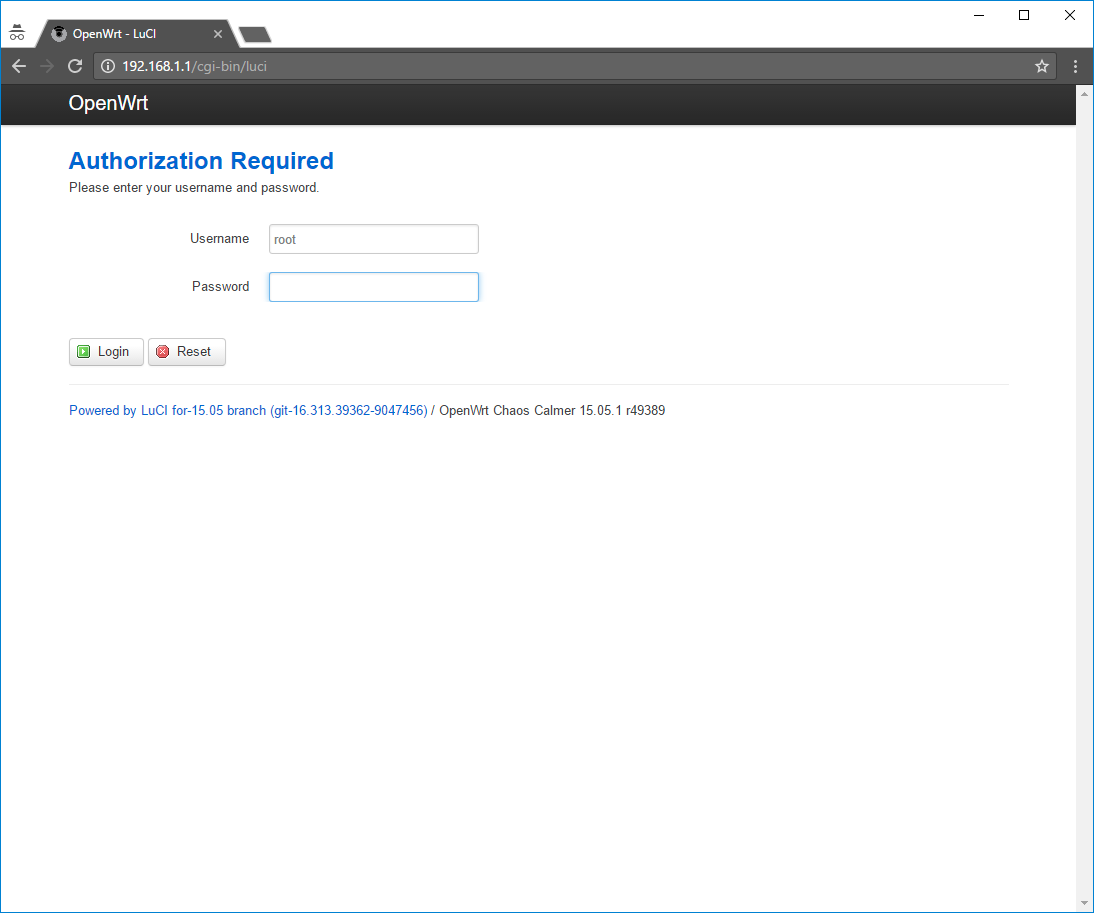
2. Go to System > Software
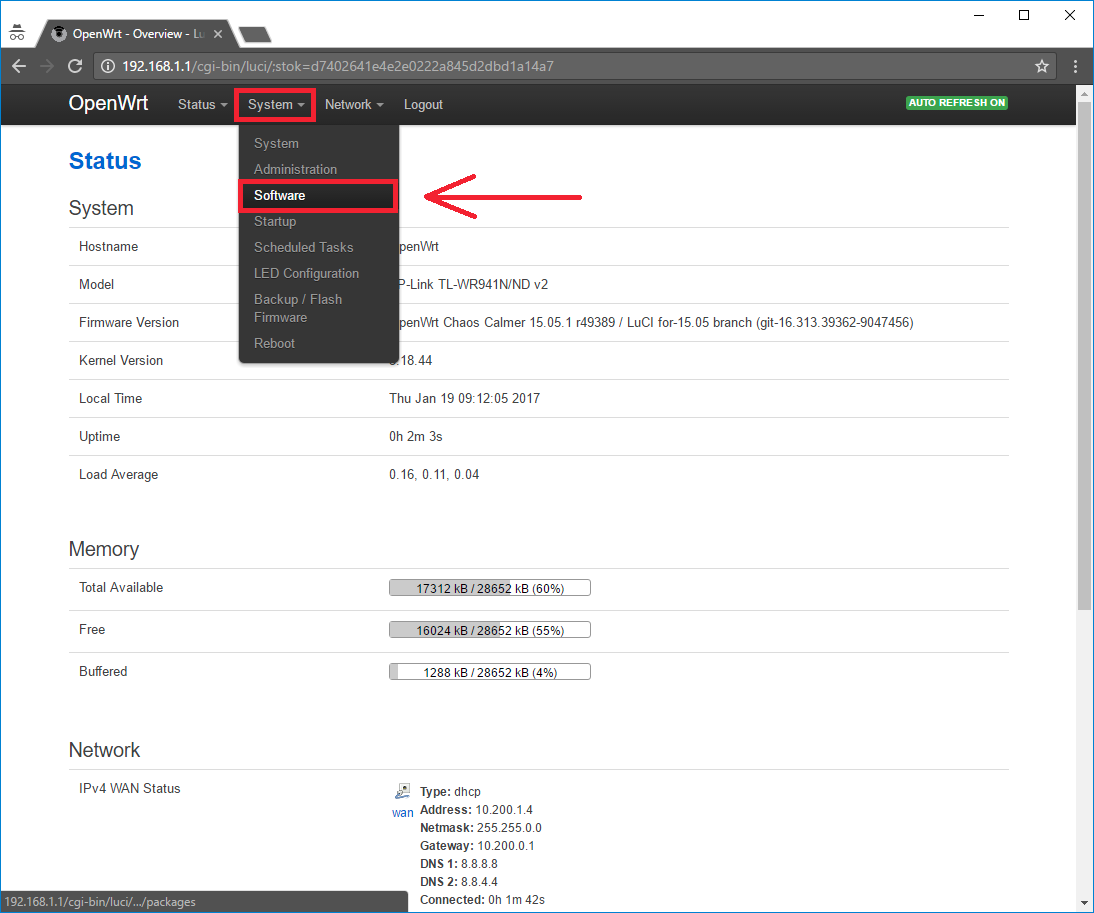
3. Choose the Configuration tab
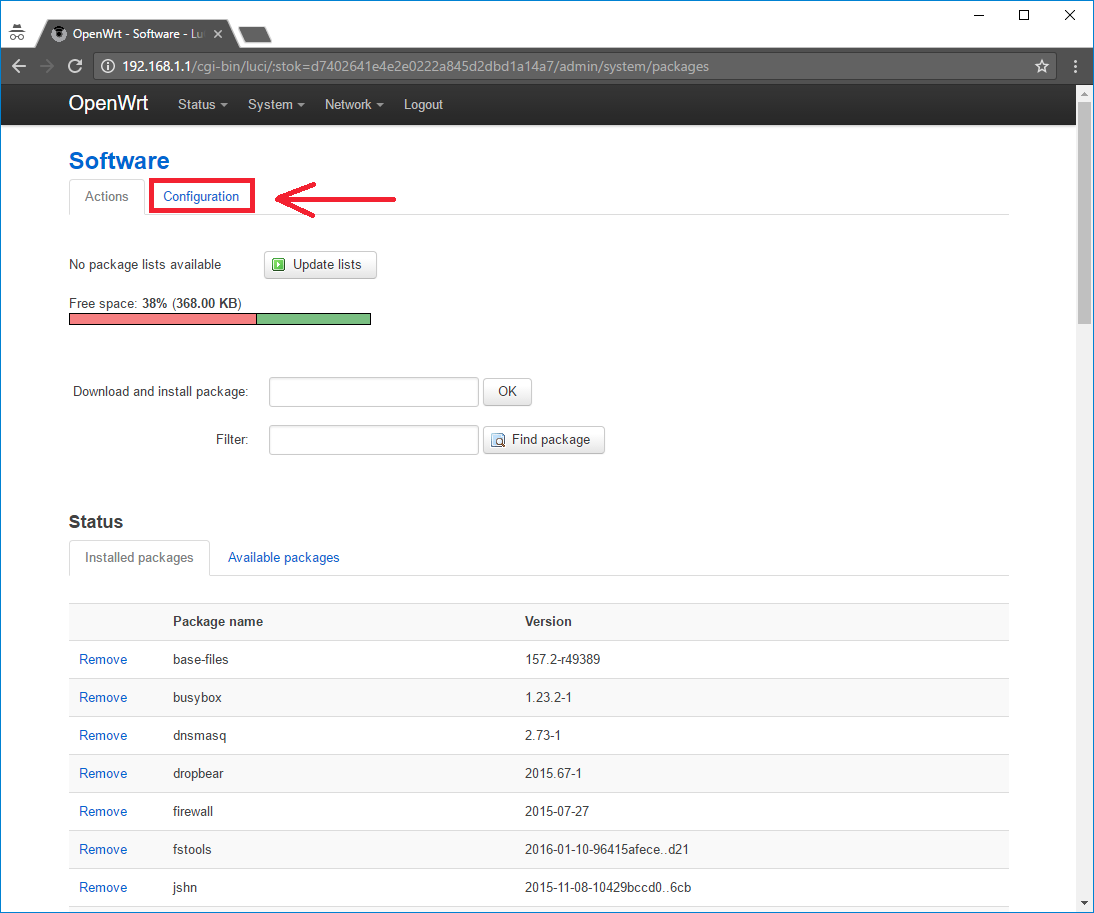
4. Comment or remove the line
option check_signature 1
to disable packet signature verification.
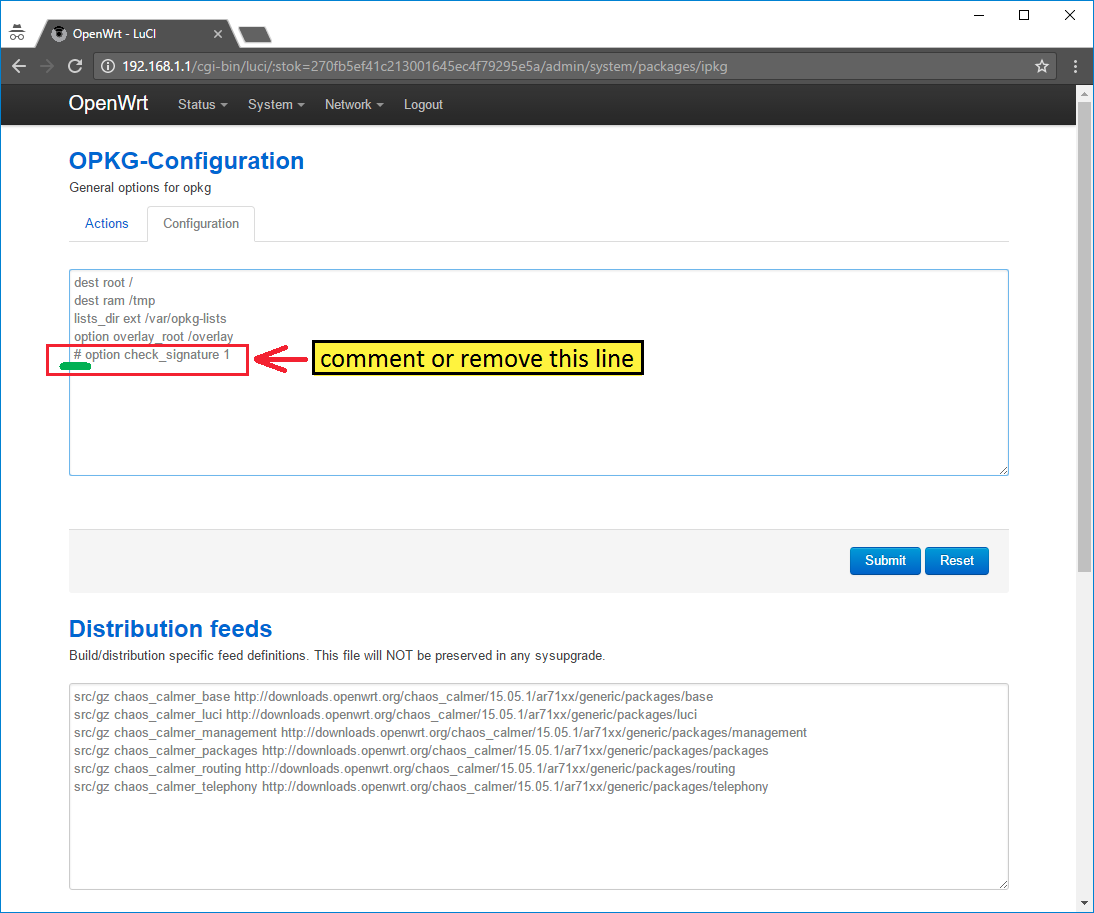
5. Add line
src/gz safedns http://mirror.safedns.com/openwrt/ar71xx/generic/packages
to the field "Custom feeds", as shown at the screenshot, where "ar71xx" – is your router architecture type. If you have another architecture please change it to the right type:
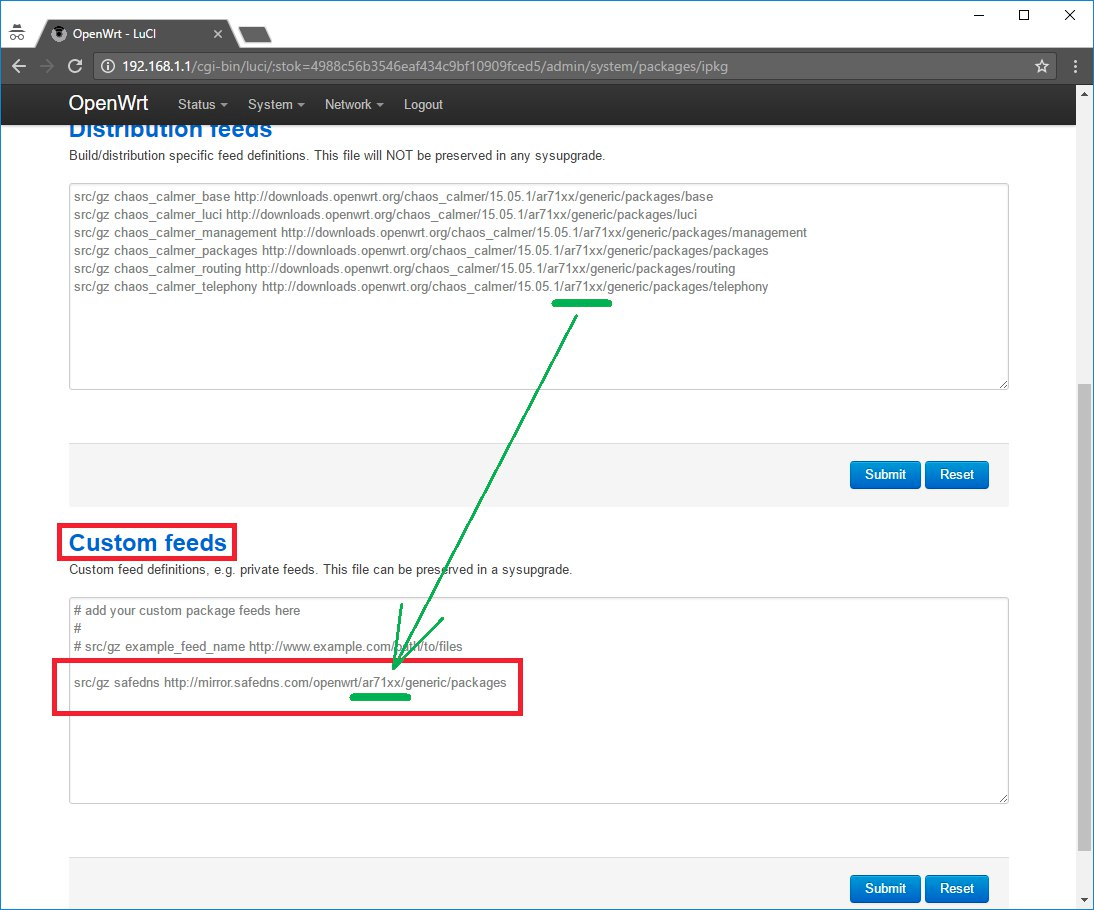
6. Go to the Actions tab and click “Update lists”
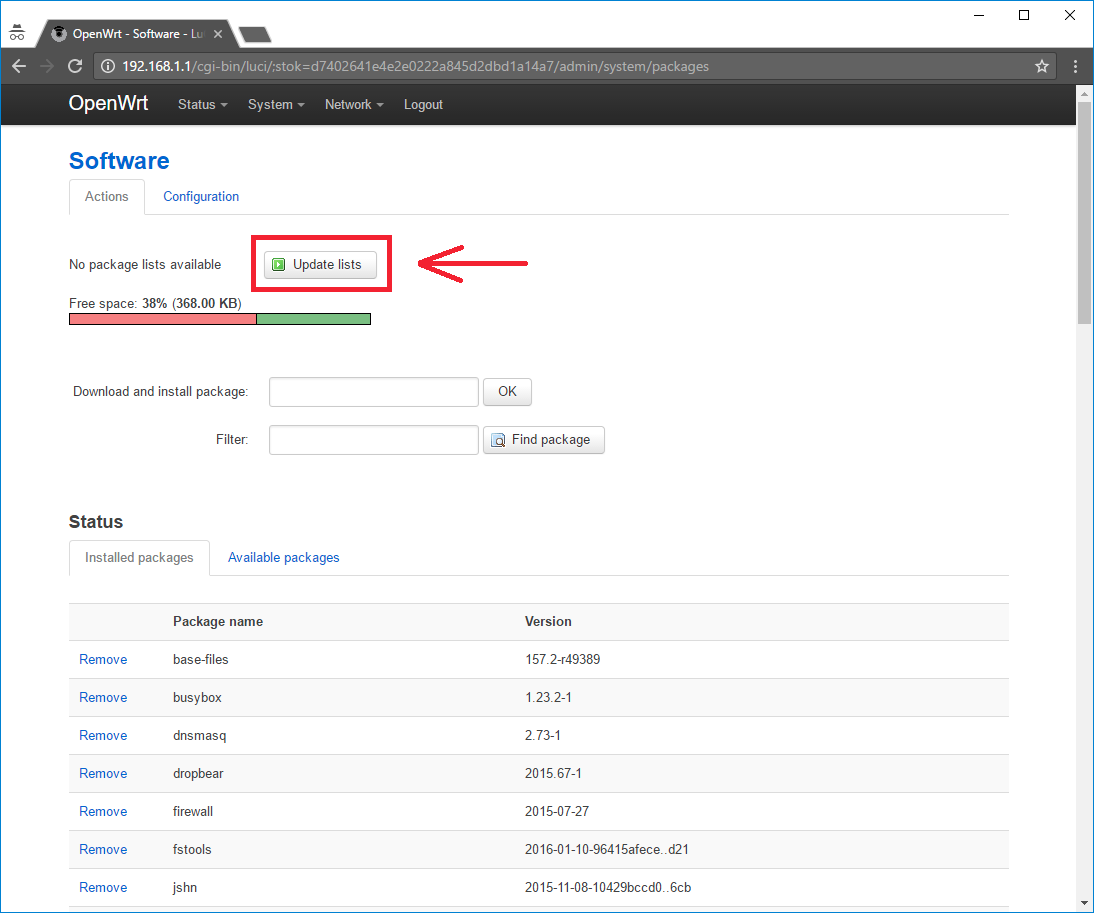
Wait for the update to be processed.
7. Find “safedns” package in the filter and click “install”
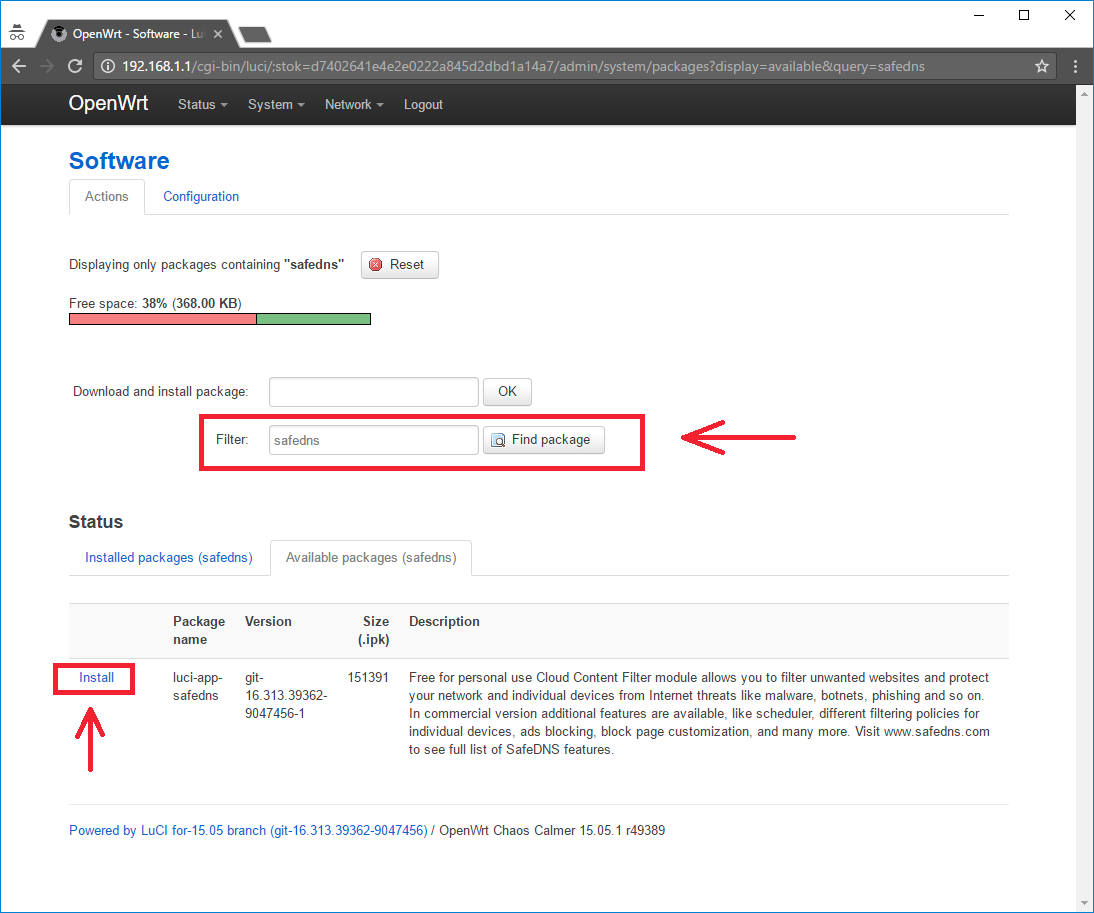
8. Refresh the page after this.
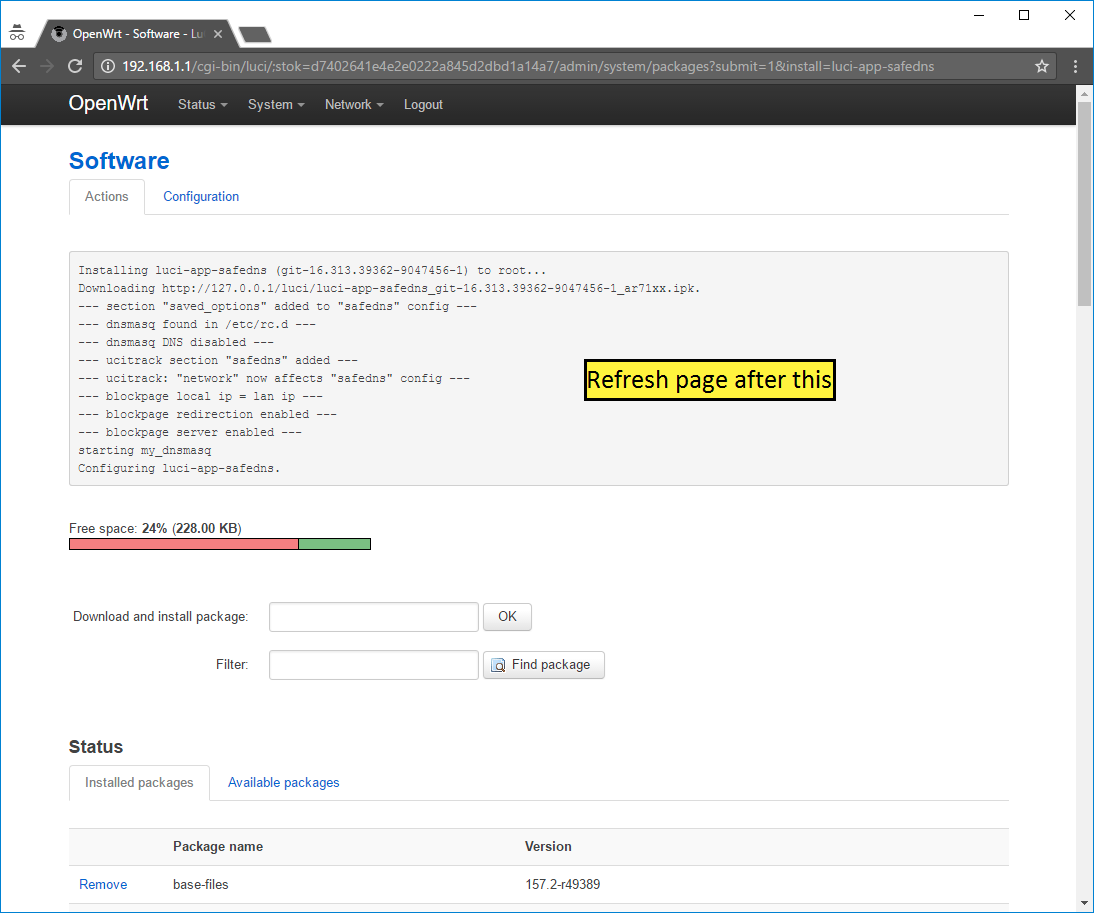
9. Go to Services > SafeDNS
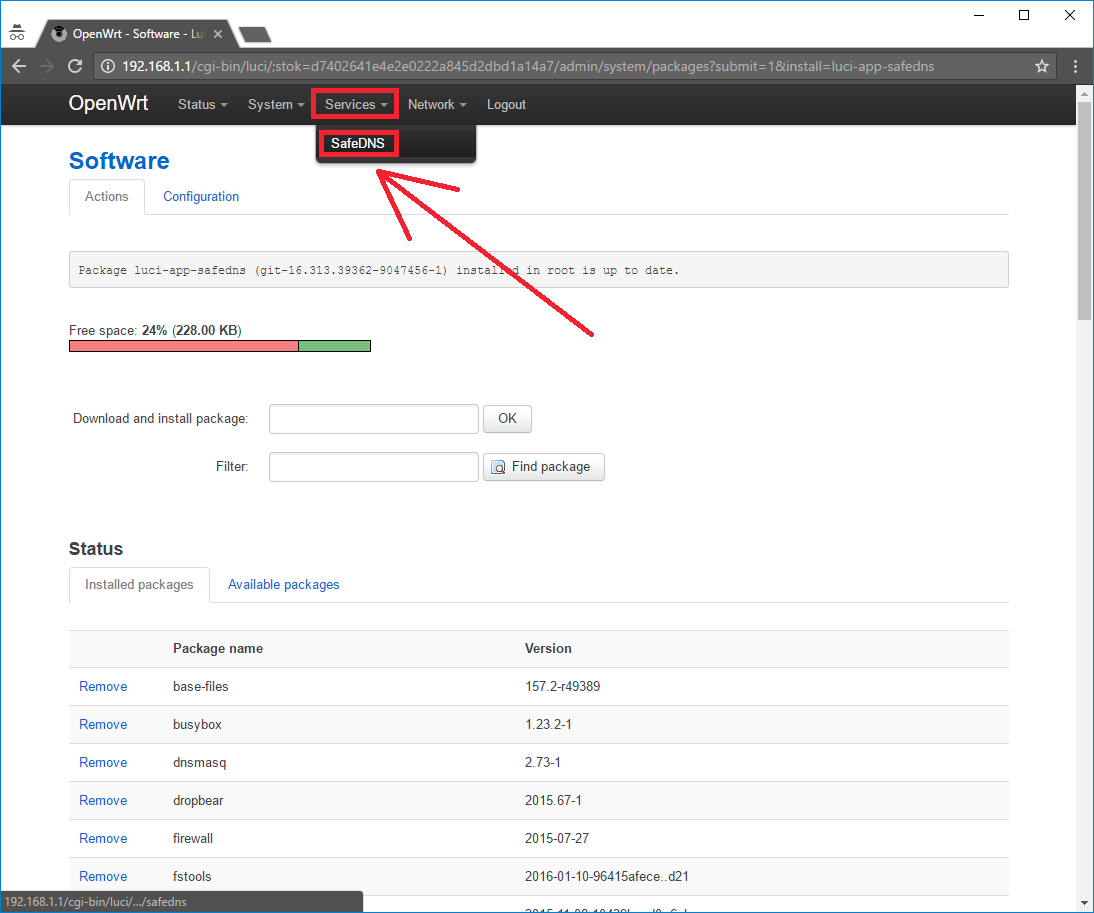
10. Input your SafeDNS credentials and authorize in the service to get the list of available profiles. In the Default profile field choose necessary filtering profile which will be applied as a default for all of your devices connected to the router.
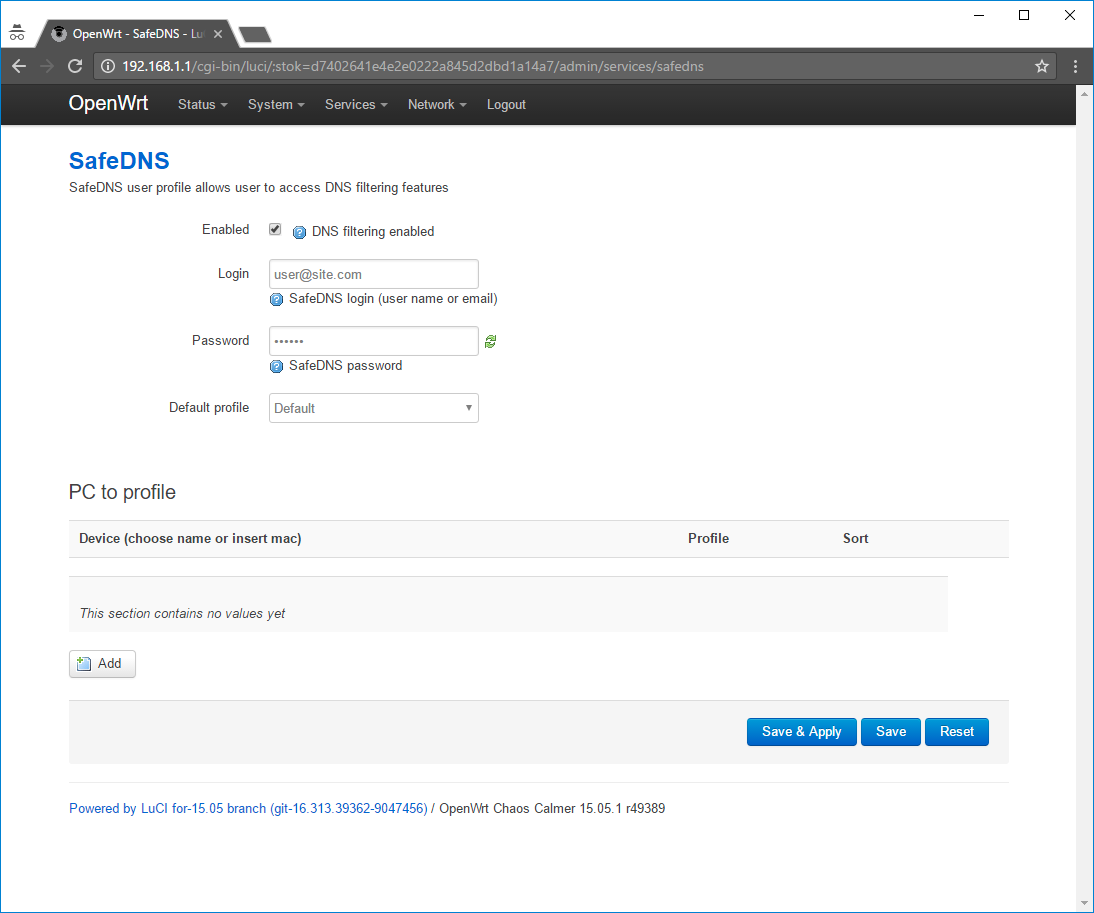
11. You can also set a specific filtering profile for any device. To do this click Add, choose the device and pick up necessary filtering profile. Save the settings.